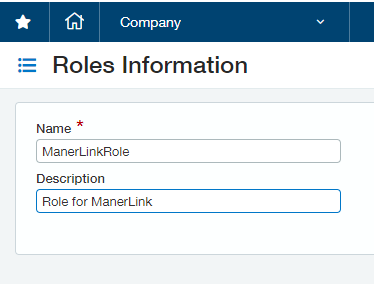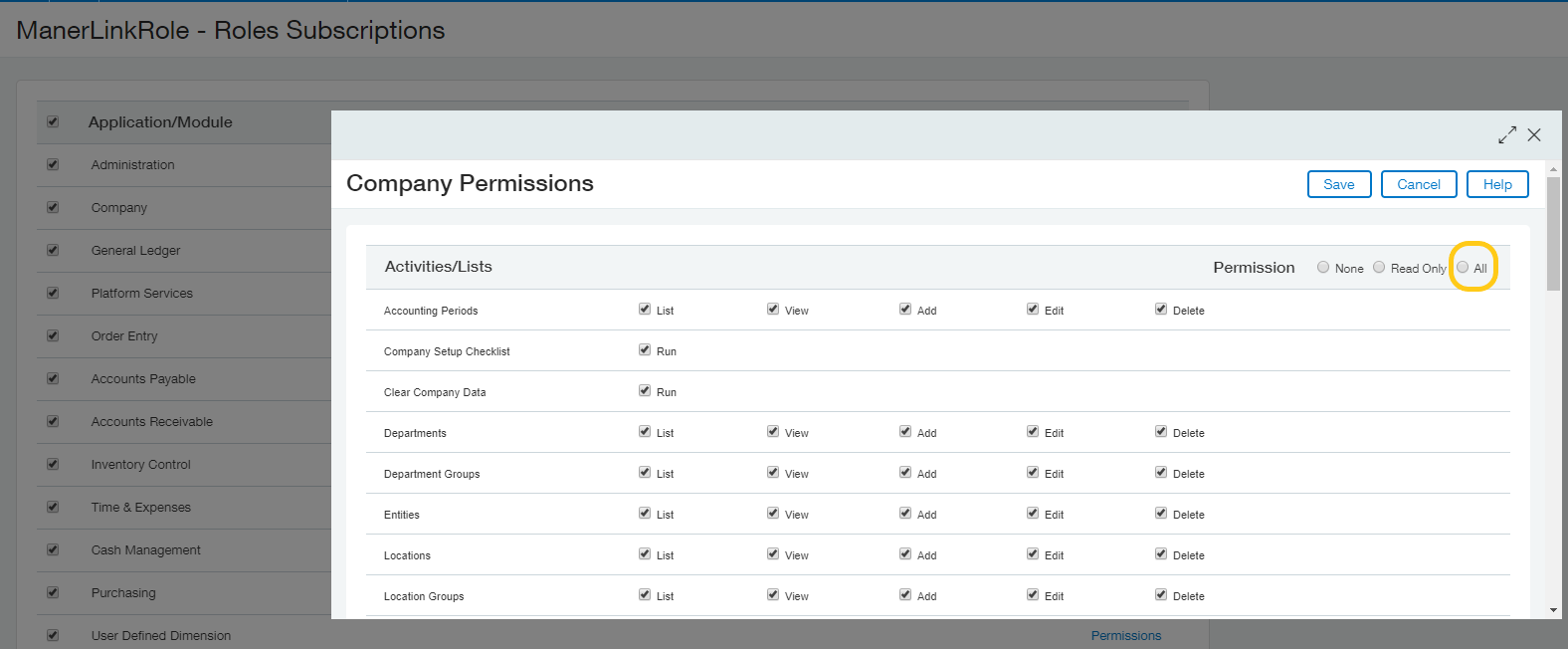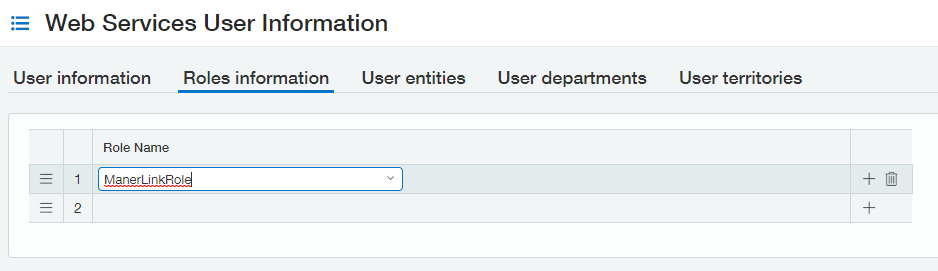Setting up Intacct
There are a few items that must be done within your instance of Intacct in order to connect with ManerLink.
First you must enable the Web Services module, and then you will need to setup a Web Services User that will be used within the
established ManerLink connection. Finally, you will need to assign that user with either specific permissions or
a Role that has all permissions. These Steps will be explained in more detail below.
Setting up Web Services
To setup a user with access to the Intacct Web Service you need to configure the web service subscription
on your instance of Intacct. To do this you need to login into Intacct and navigate to Company > Subscriptions
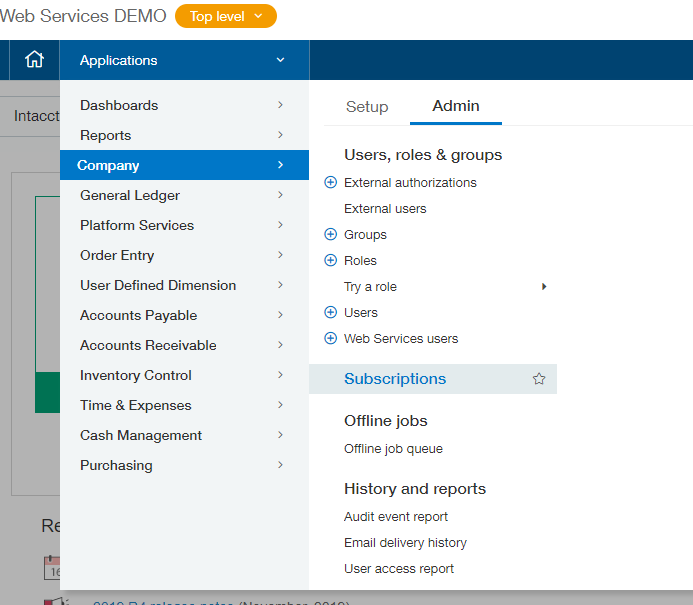
From there you will see a list of subscriptions that are available to your company. Scroll down to the subscription called
Web Services and then slide the toggle on the right to configure it.
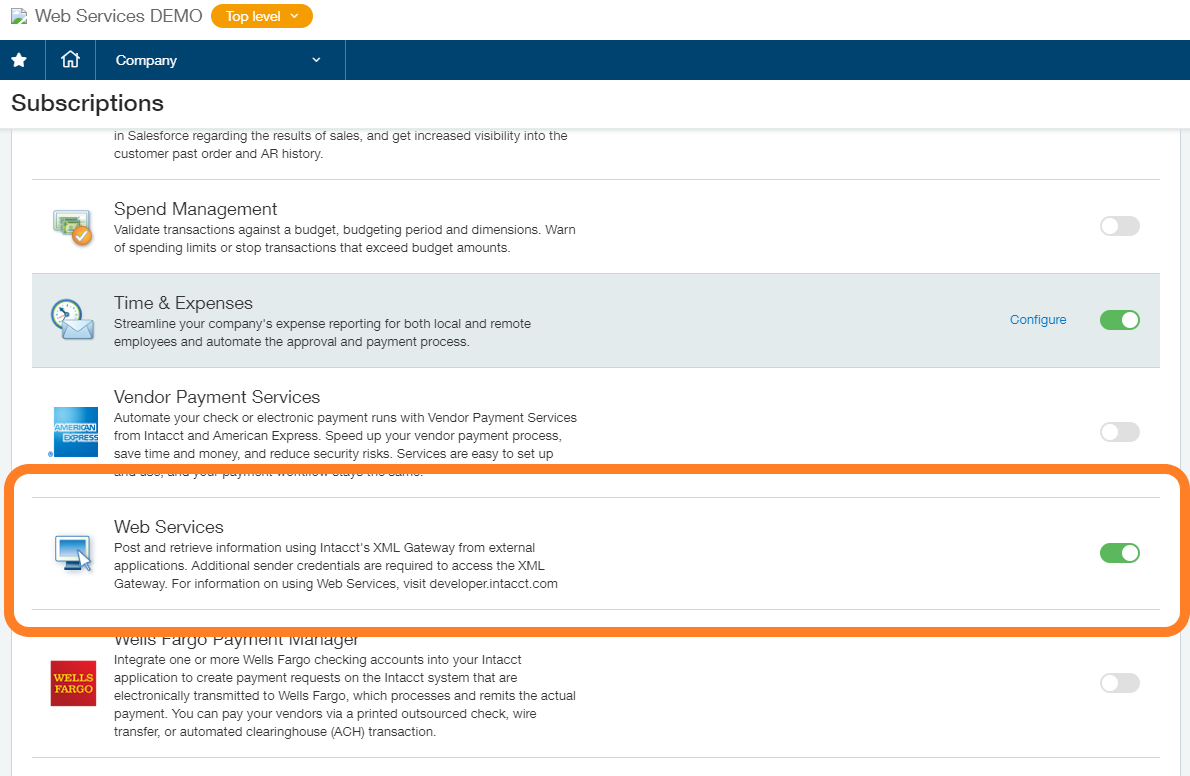
Authorizing the Sender ID
In order to communicate through the API, you need to authorize the specified Sender ID within Intacct to allow communication
between Intacct and ManerLink.
Navigate to Company > Setup > Company
Then switch to the Security Tab.
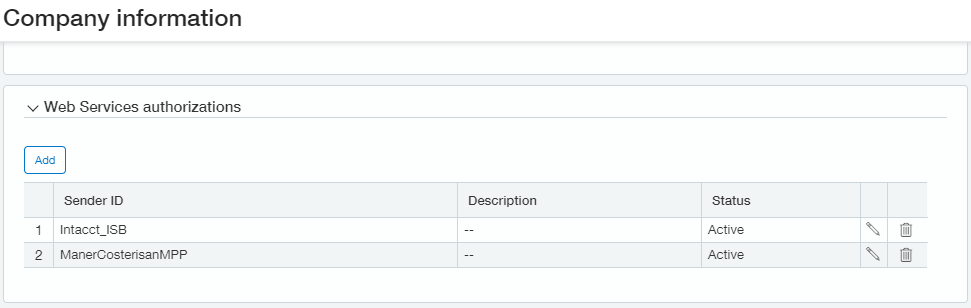
If you receive the following error message while setting up ManerLink Connections to Intacct, it could be that you did not setup
the ManerCosterisanMPP Sender ID as an authorized Sender ID within your instance of Intacct
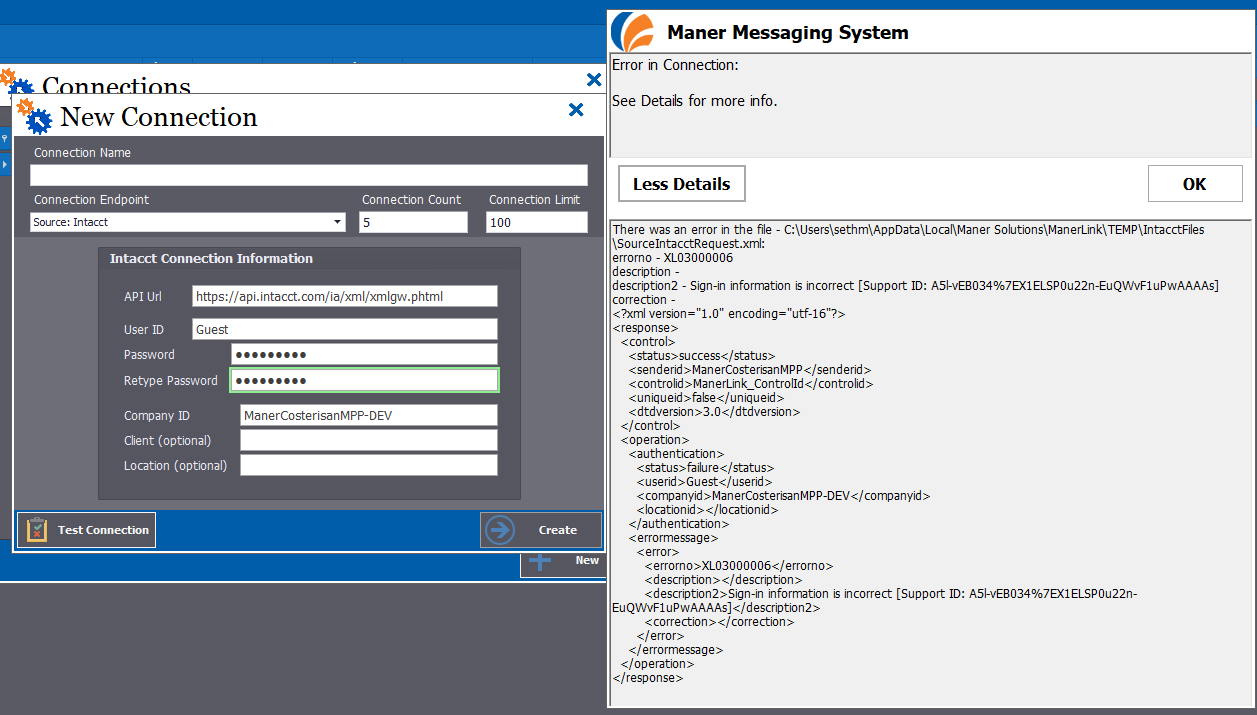
Configuring Users/Roles to allow access
Now we need to create a user at the Root Level of Intacct and give it full permissions to be able to connect to ManerLink.
Go to Company > Web Services users and click the add button in the top right of the page.
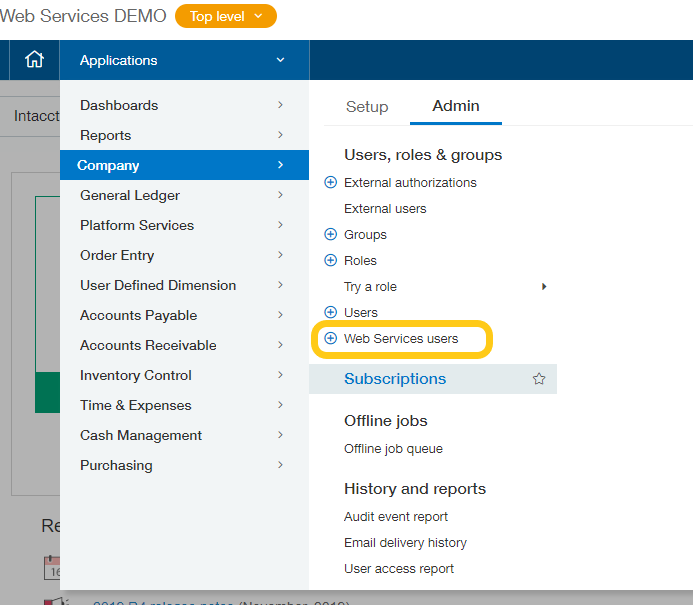
From there we need to create a new user.
The UserName indicates it is a non-billable user and is used strictly for integrations.
User_ID: XML_ManerLink
User Type: Business
Admin privileges: Full
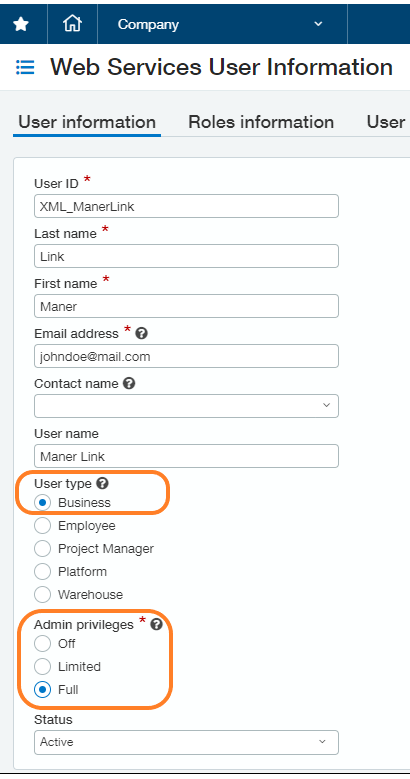 Once the Web Services ManerLink user is created, you'll receive an email from Sage Intacct containing a temporary password.
Once the Web Services ManerLink user is created, you'll receive an email from Sage Intacct containing a temporary password.
Setting up the Role for ManerLink
If your instance of Sage Intacct utilizes user-based permissions, you will need to use the Subscriptions link for this user to assign permissions.
You can skip the portion of creating the Role and switch to assigning permissions directly to the ManerLink User.
Navigate to Company > Roles and click the add new button.
Then Create a new Role called "ManerLinkRole".
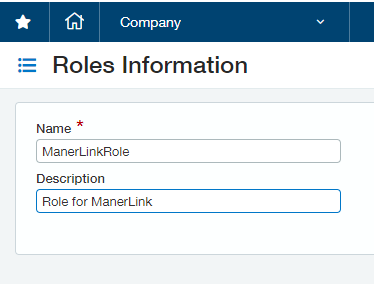
You will now need to edit each one of the Application/Module items. Select permissions on each,
and select the "All" option in the top right of each window to mark all the permissions available for the ManerLink Role
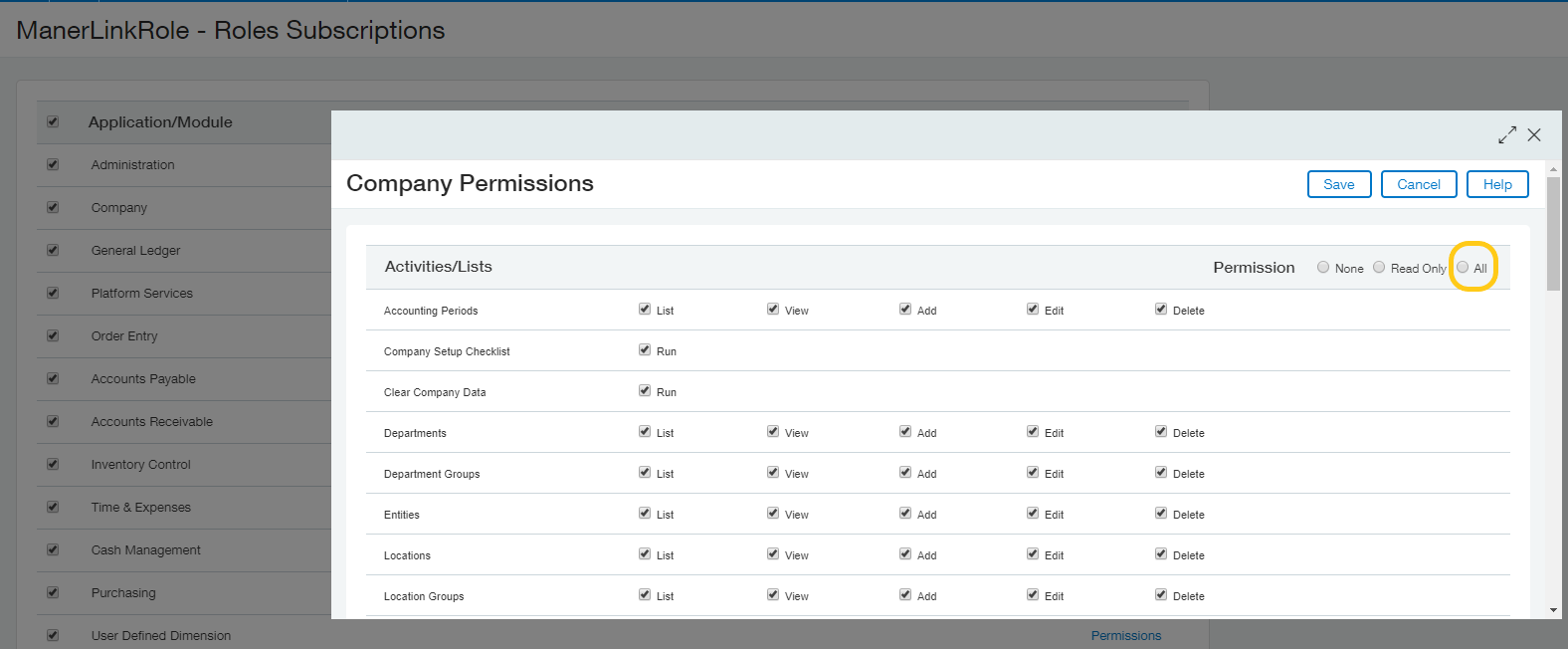
Once you have selected all permissions available, you then click the Save button to finialize. You will assign the Web Services
User under that role.
First, navigate back to the user Card Company > Web Services users and then select
edit on the XML_ManerLink user. Next, navigate to the Roles Information section.
From there you will add in the Role Name of ManerLinkRole and finally click Save.
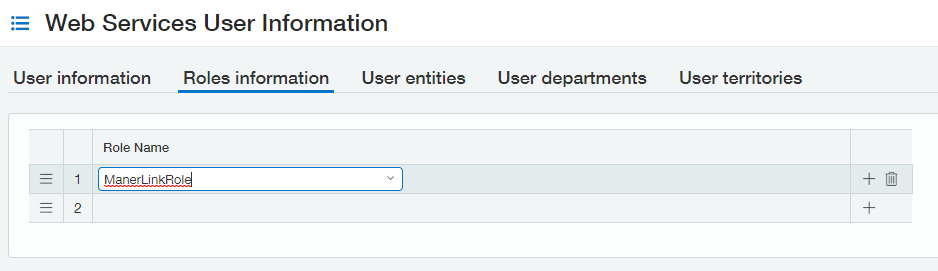
The ManerLink web serivce user is now setup to connect through the ManerLink Connection within the
application. For further instructions on how to setup ManerLink Connections, visit our Documentation Guide here.

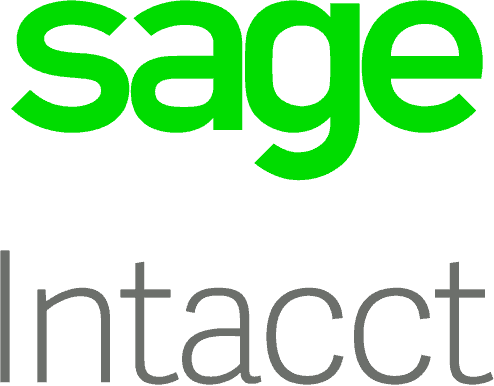
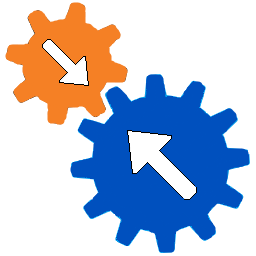
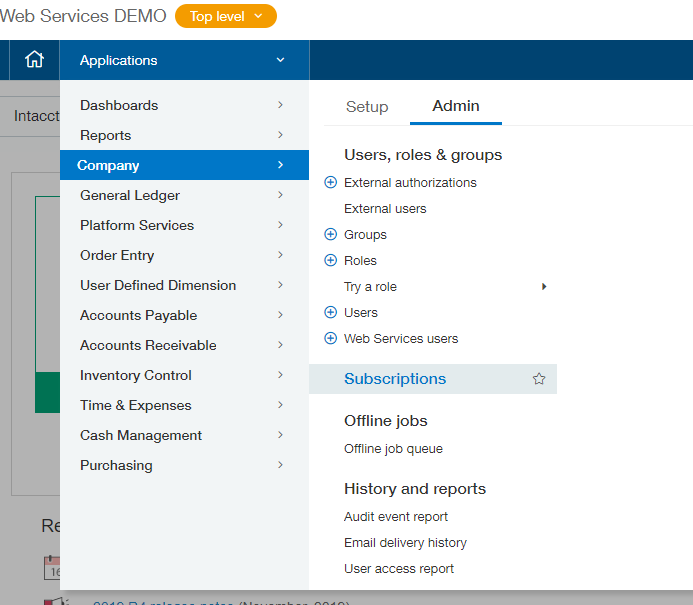
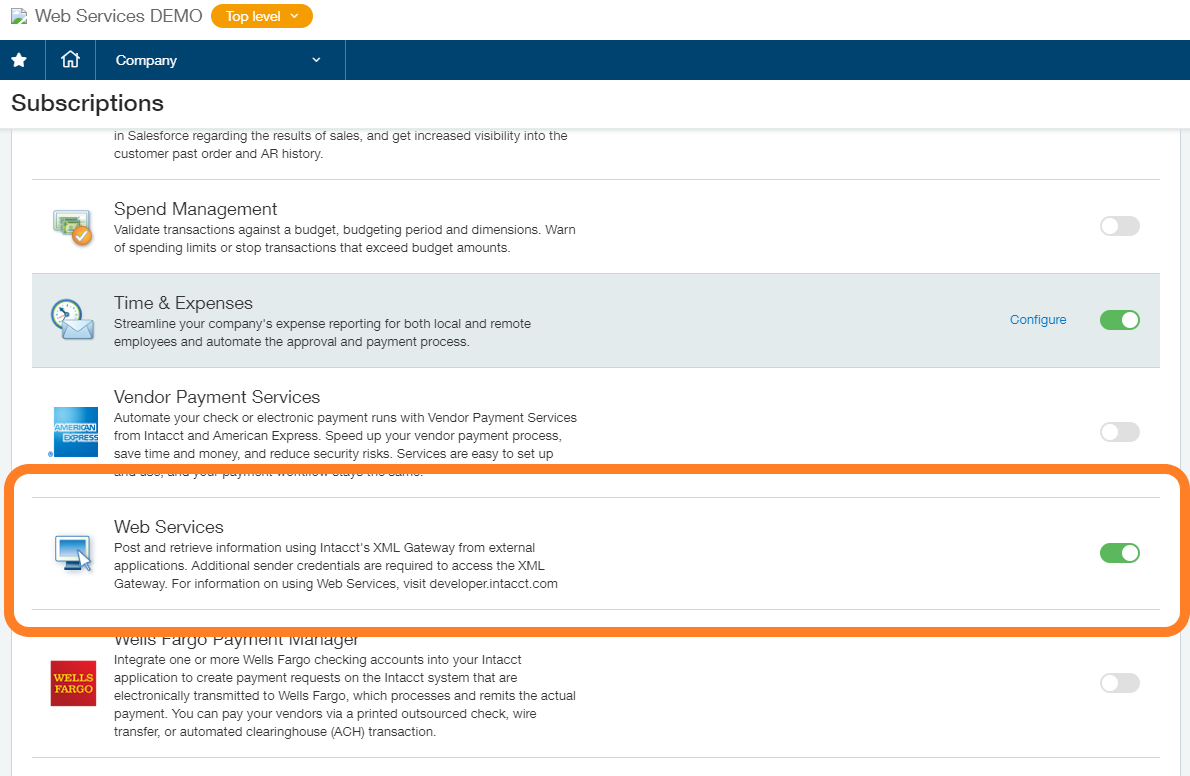
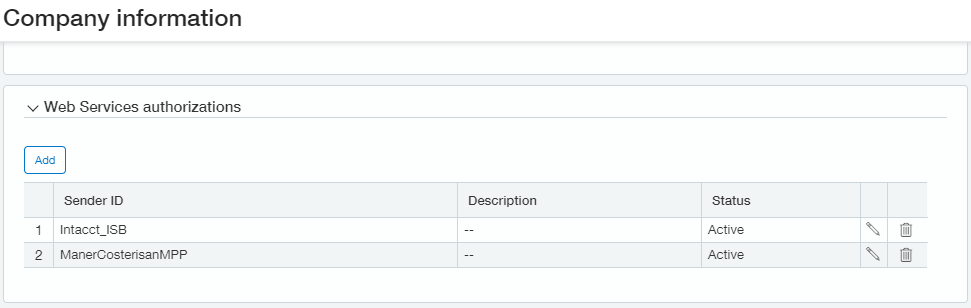
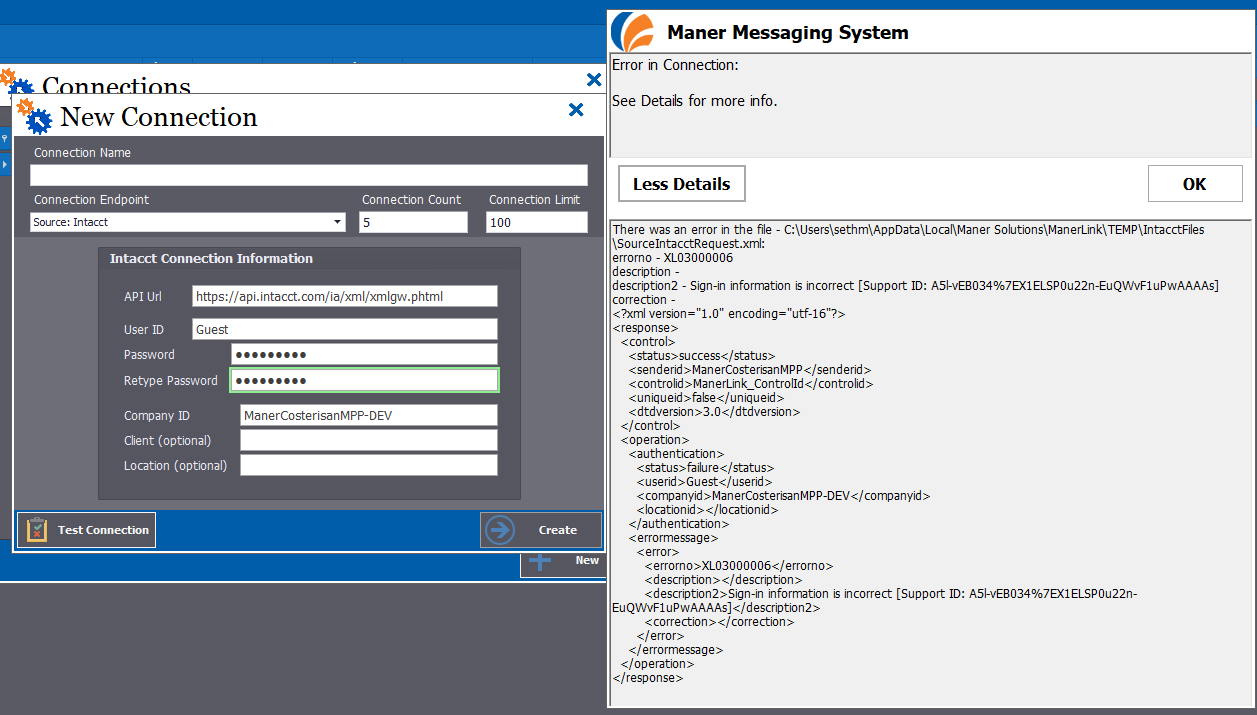
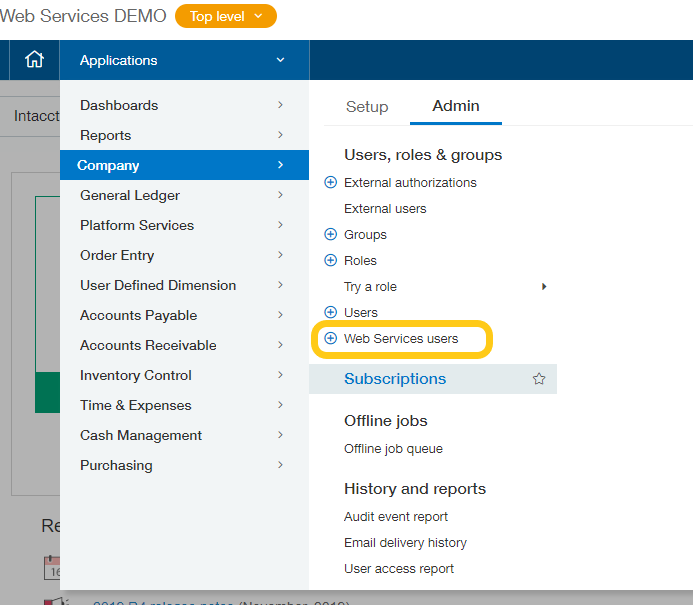
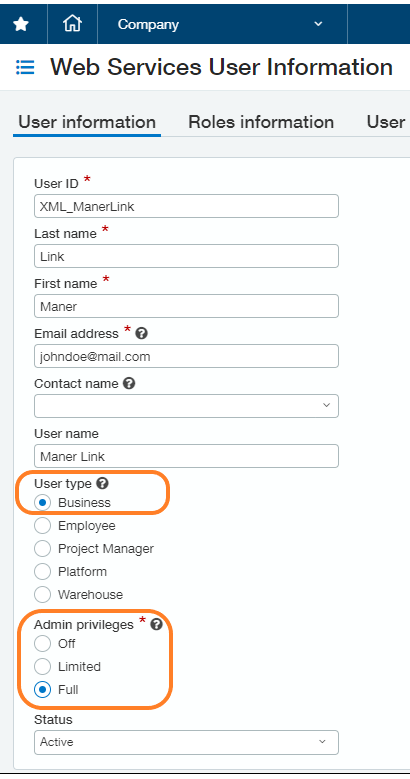 Once the Web Services ManerLink user is created, you'll receive an email from Sage Intacct containing a temporary password.
Once the Web Services ManerLink user is created, you'll receive an email from Sage Intacct containing a temporary password.